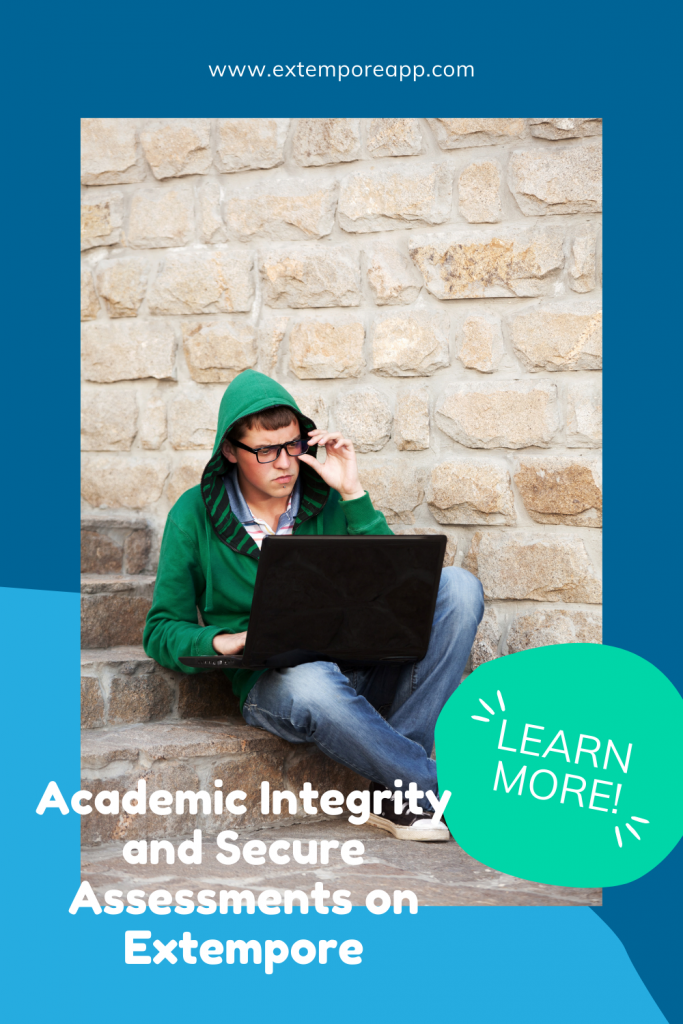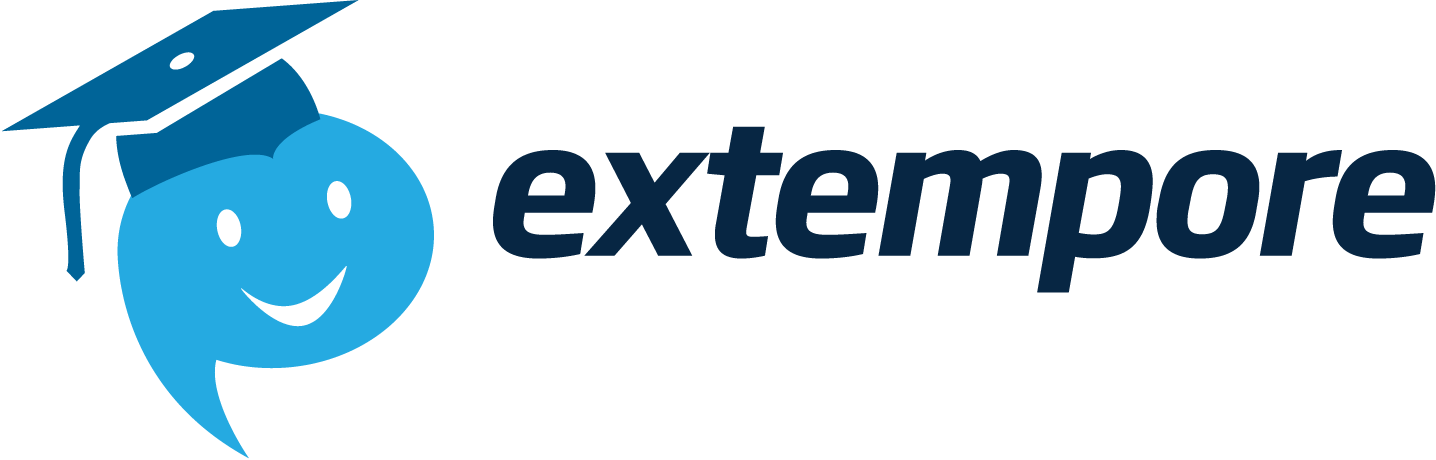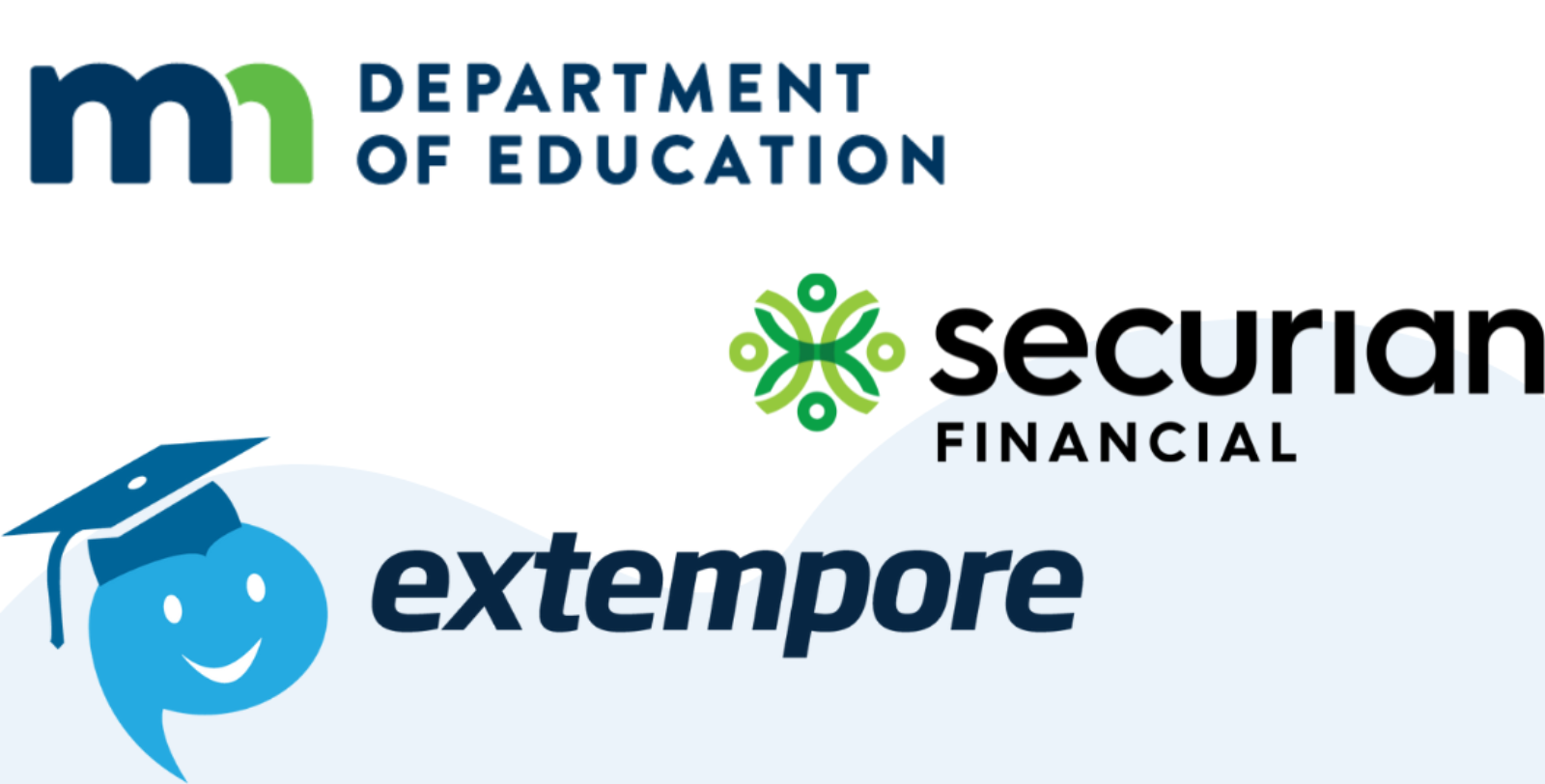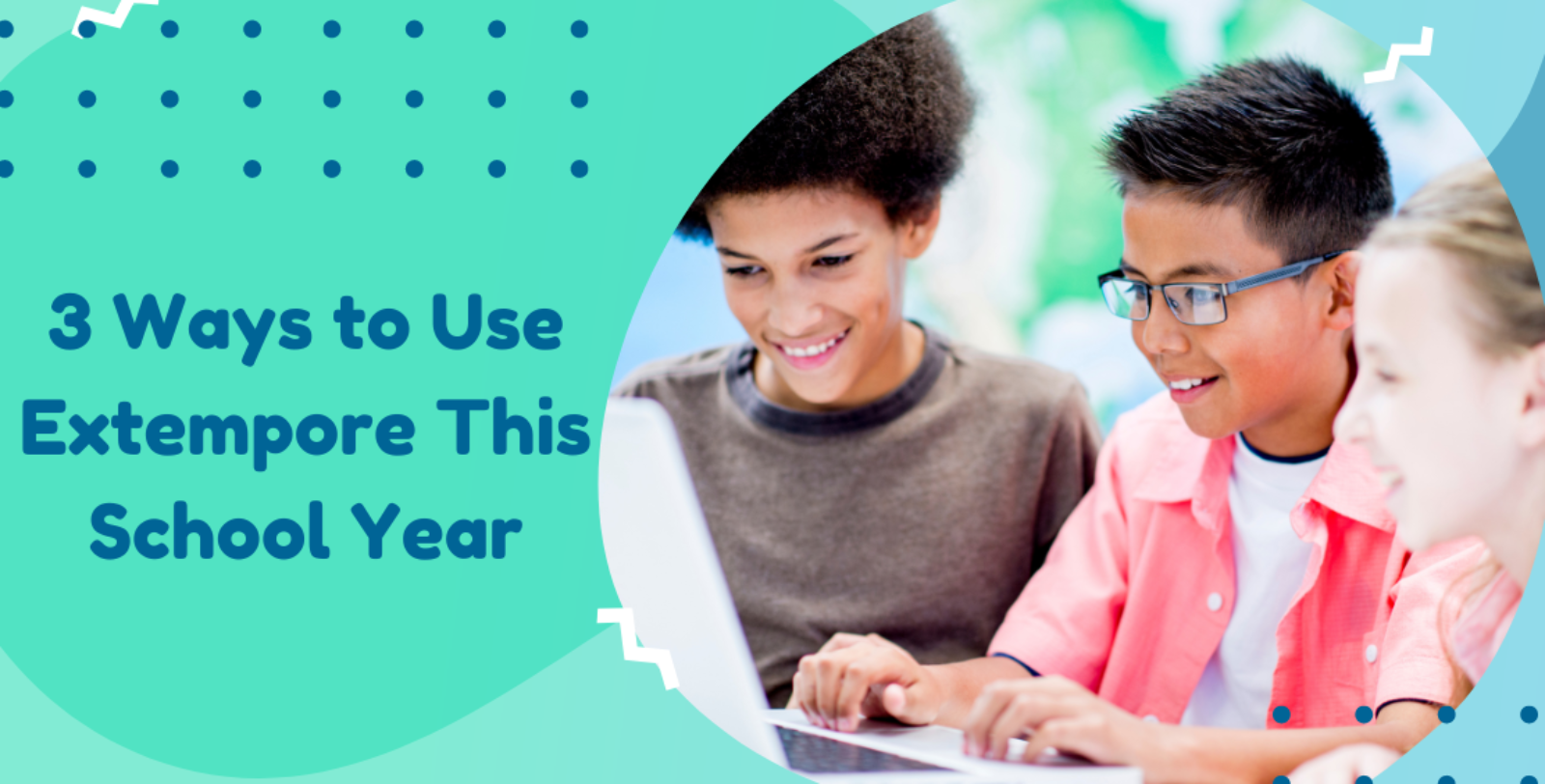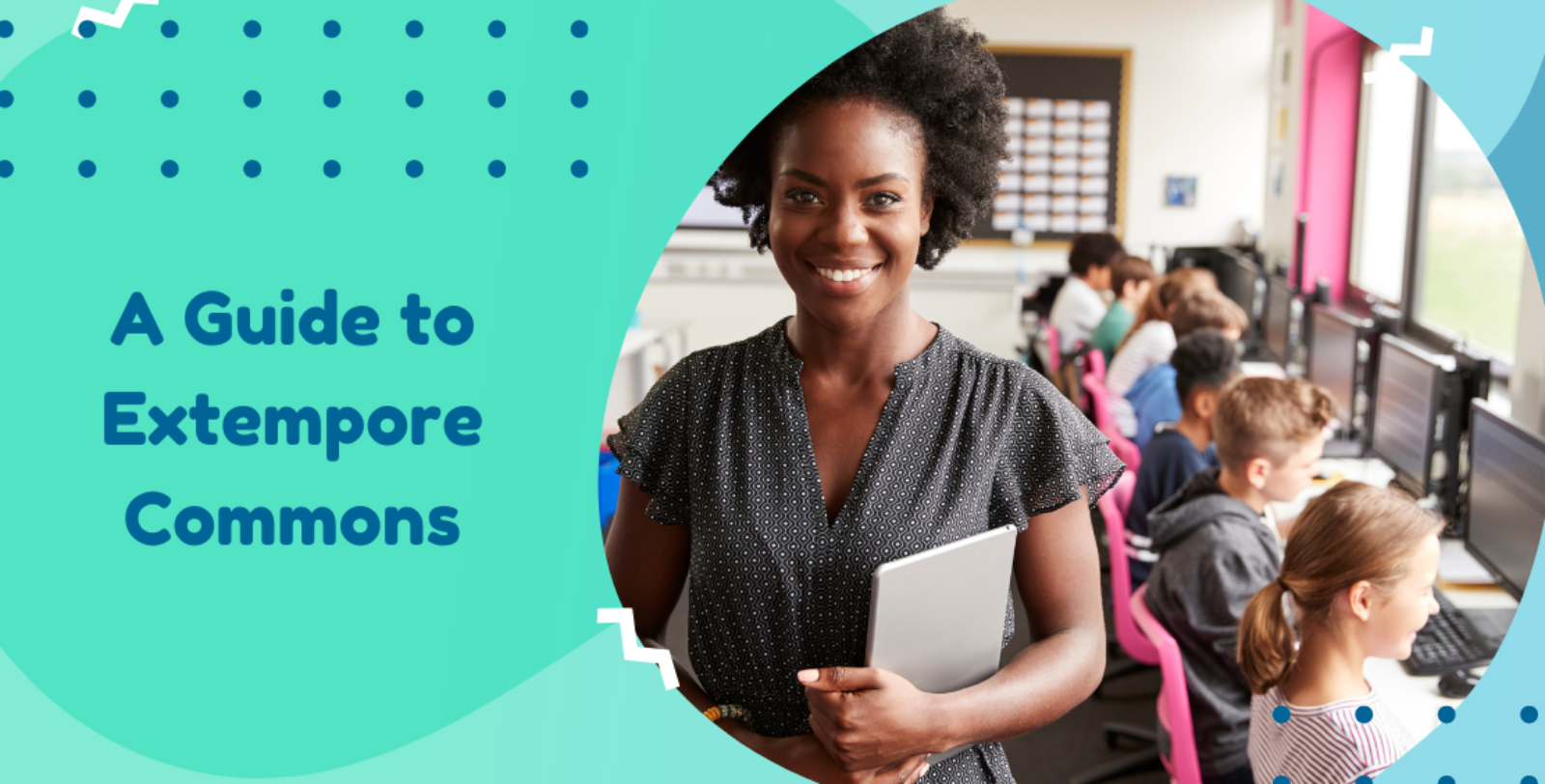
An assessment app by nature, Extempore boasts numerous safeguards for maintaining academic integrity and test security.
Introduction
We will be honest with you— for any digital assessment tool, there is only so much that can be done to ensure academic integrity and test security. However, we at Extempore are doing everything we can to make both students and teachers feel secure and confident during assessment administration. Learn about some of these features below.
Single-Attempt, Lockable Questions
For starters, Extempore has single-attempt, lockable questions, which are configurable on the assessment creation page. Let’s say Britany is taking a French assessment. Upon clicking a question tile, Britany will be reminded that she only has one attempt at this question. Once she enters into the question, she must finish responding and click ‘submit’ for her submission to be recorded. If, however, she clicks the ‘back’ button or closes the browser or app, the question will lock and she will be unable to resubmit a response. Britany can only redo this question if the instructor unlocks her account and allows a redo.
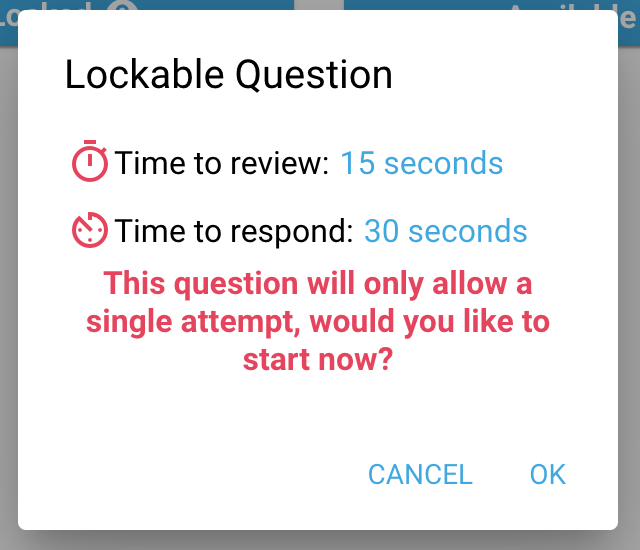
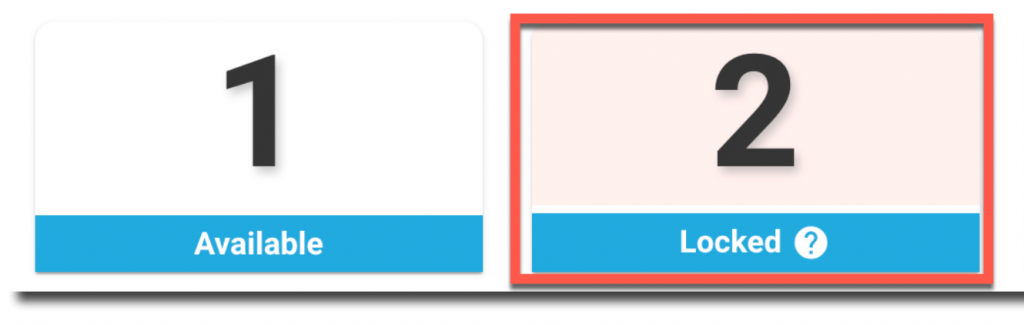
Randomized Questions
Like single-attempt responses, this setting is also configured on the assessment creation page. By randomizing your questions, you ensure that they do not display on your student’s page in the order they were created. When questions are not randomized, they appear with standard number tiles.
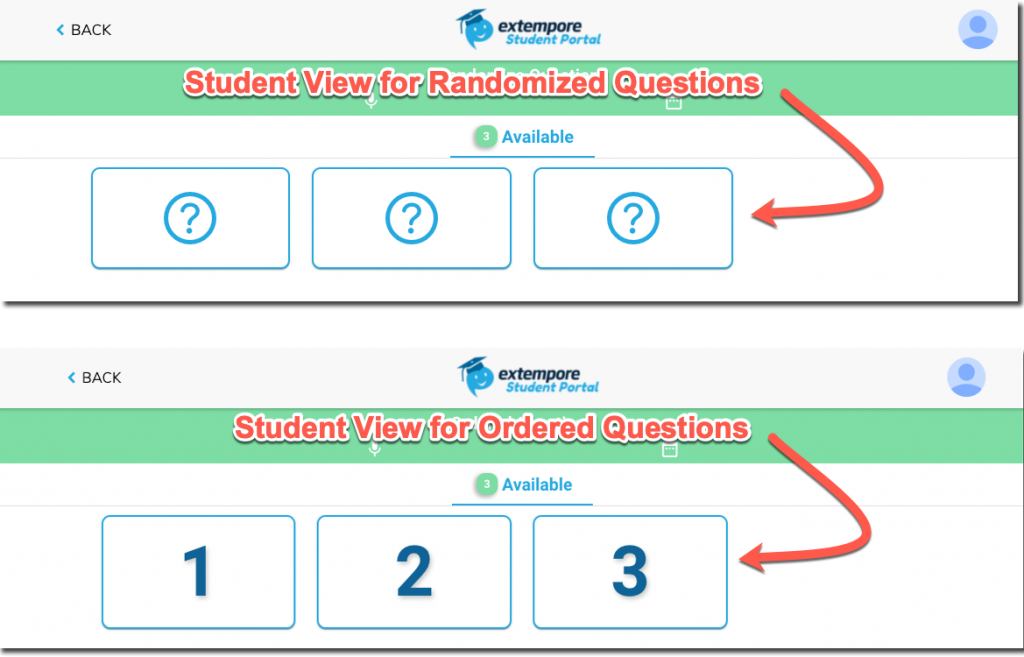
Timing Parameters
You want extempore speech? Use those timers! When creating an assignment, instructors can set timers for how long students can both review and respond to a prompt. Let’s say Patrick is taking a Spanish assessment. When he clicks into a question, the preview timer (if set) will begin counting down right away. Once the preview timer ends, there will be a brief three-second countdown on the screen before the response timer starts. When the response timer ends, Patrick’s response will automatically be submitted.
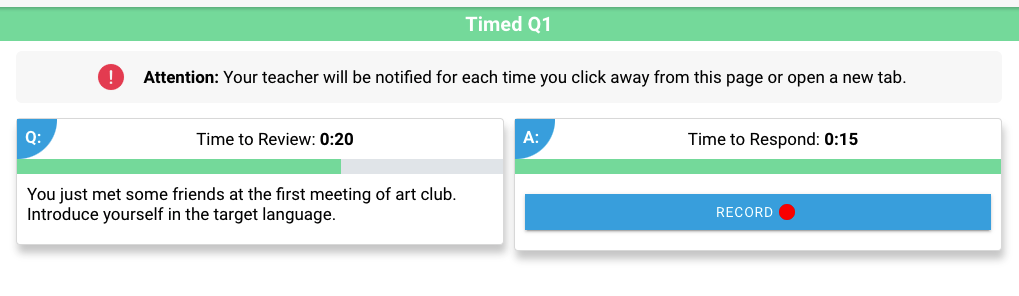
Note: for questions that include audio or video files, the preview timer will not begin until the file has finished playing. See below.
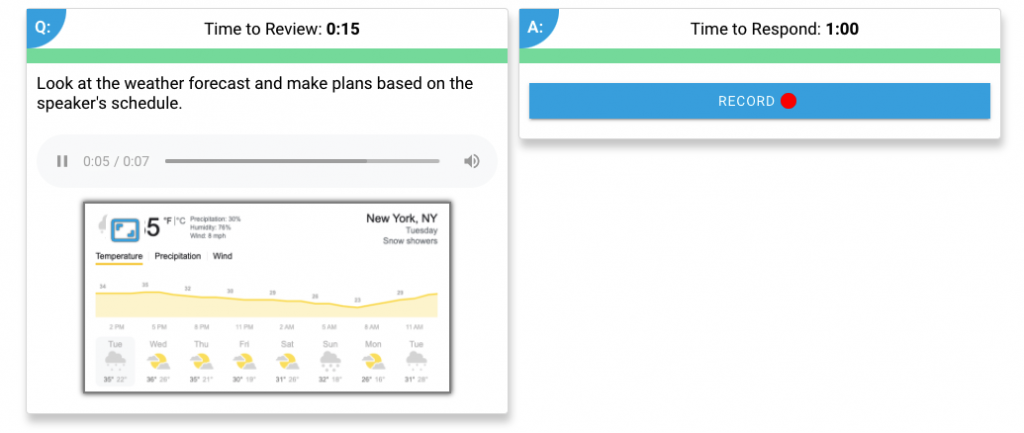
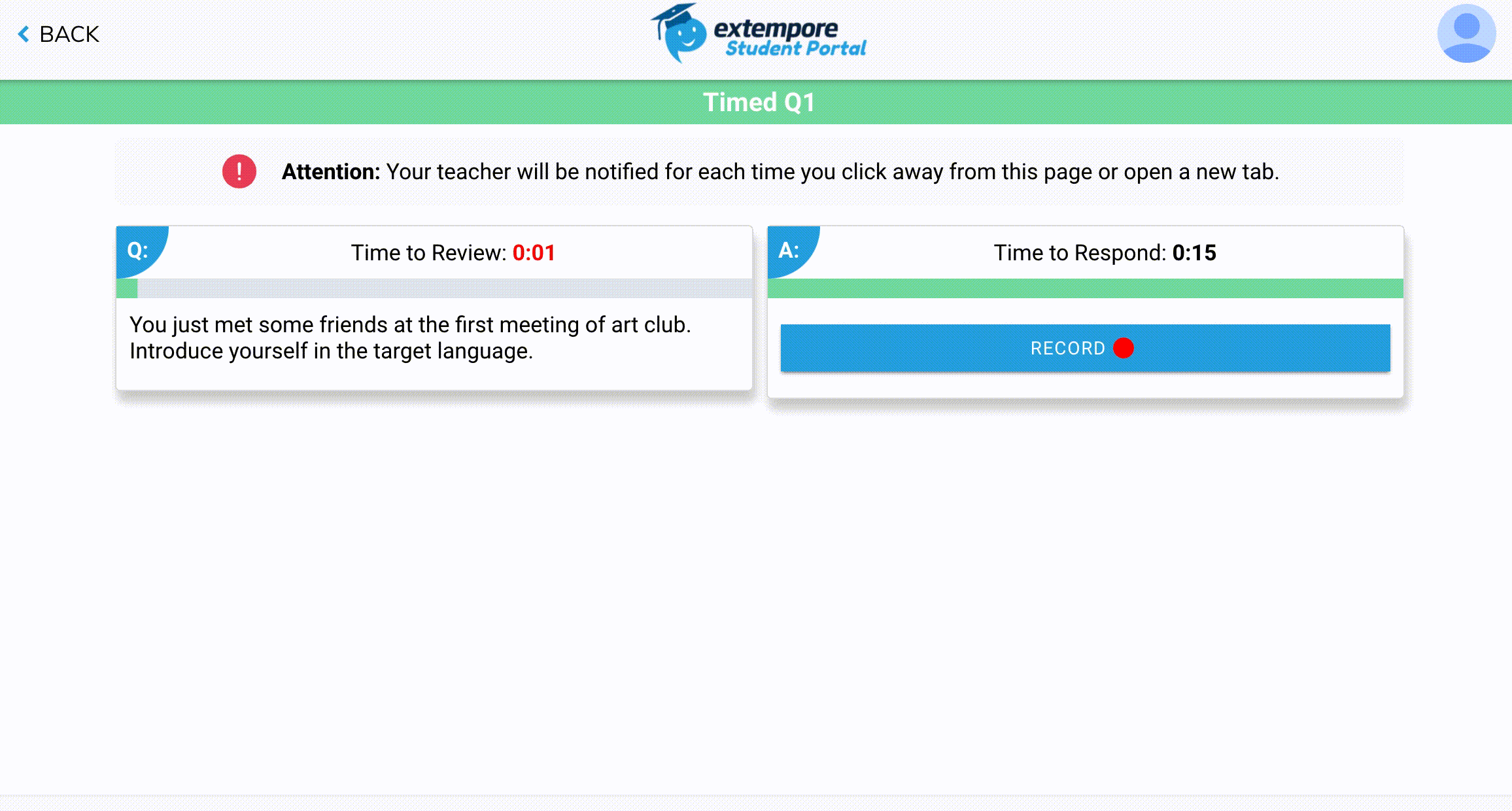
Safe Mode
While the above features are configured within assessment settings, Safe Mode is activated within an instructor’s preferences page. When this box is checked, instructors add another layer of protection to their assessments. Here’s what that includes.
Navigation Warnings
Part of the anxiety from administering digital assessment stems from not knowing what resources students might try to access during an exam. When Safe Mode is activated, Extempore's navigation warnings record any activity of students navigating away from the assessment while it is open. Let's say Sean is taking a German exam. If Sean navigates away from the assessment tab or opens a new browser (or does anything else that deactivates the highlighted tab), Extempore will prompt him with the following message:
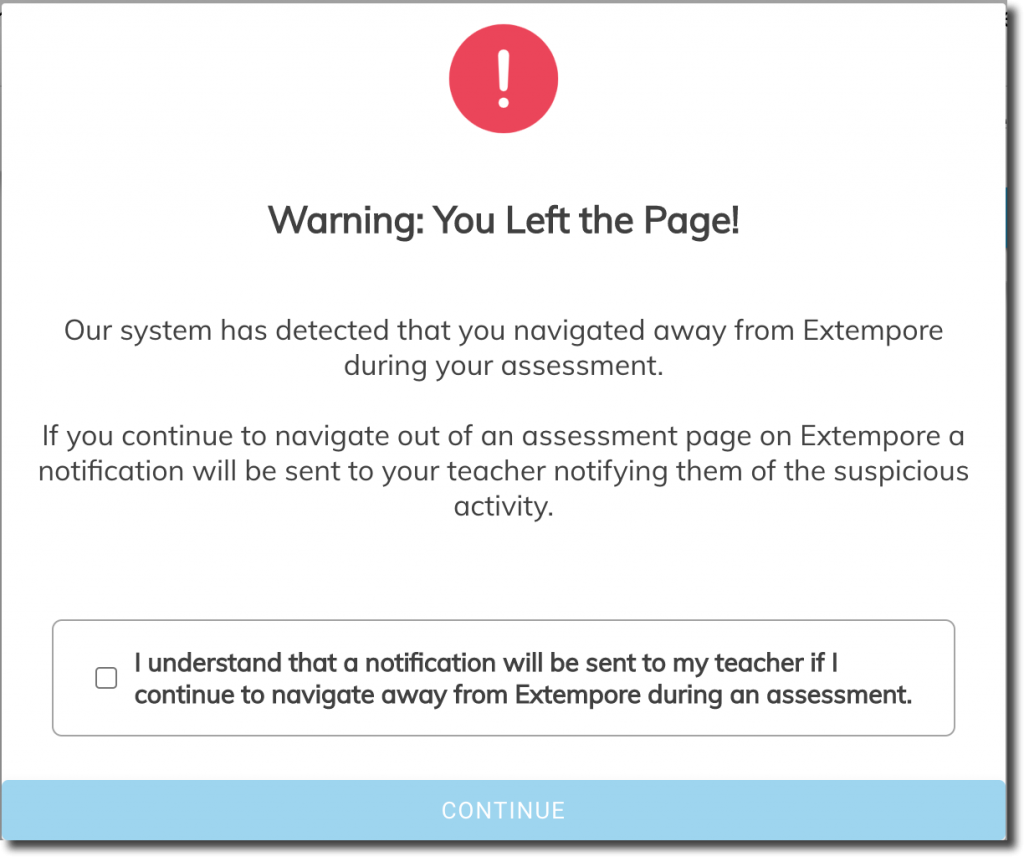
In order to continue with the assessment, Sean must check the box at the bottom. For any assessment where Safe Mode is activated, this message will prompt each time a student navigates away from the page. When grading, teacher's will see a small note underneath the student's response (see below image) to indicate any instances of navigation warnings.
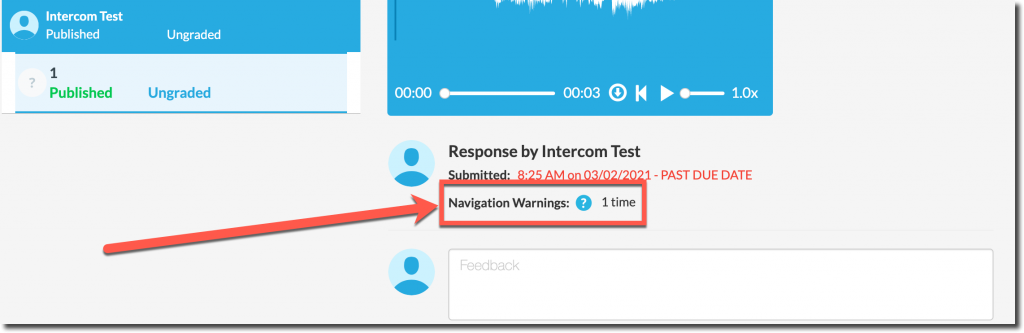
Disabling of Copy/Paste Functionality
Likewise, you might hesitate to have students practice writing for fear of them accessing outside resources, and understandably so. Yet you can rest assured when Safe Mode is activated: students will be unable to both copy text from the page and paste text into the text box. Every written response must be typed out in the text box to be submitted. This is particularly handy on timed assessments.
No Future Assignments Tile
With Safe Mode activated, the 'Future Assignments' tile is disabled on the student portal. Students will only be able to see assignments that are active and within the assessment window.
Wrapping Up
Extempore was designed as a way to help students speak more and grow confidence in the target language. As it has evolved, we’ve adopted numerous features to ensure academic integrity in any assessment mode. We hope that the above measures can make you feel secure and at ease when administering assessments on Extempore.