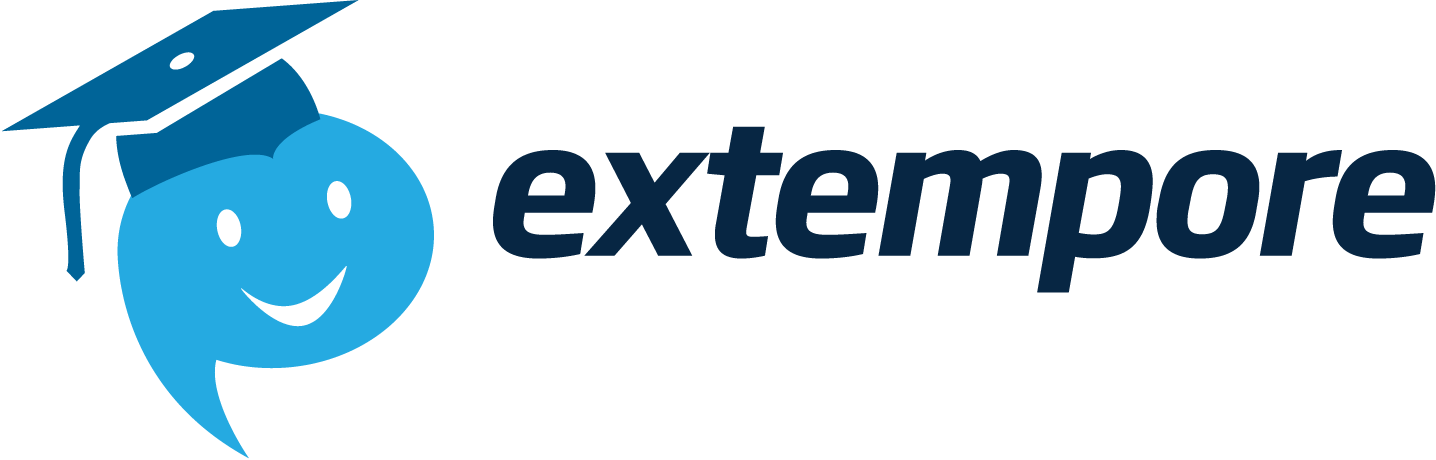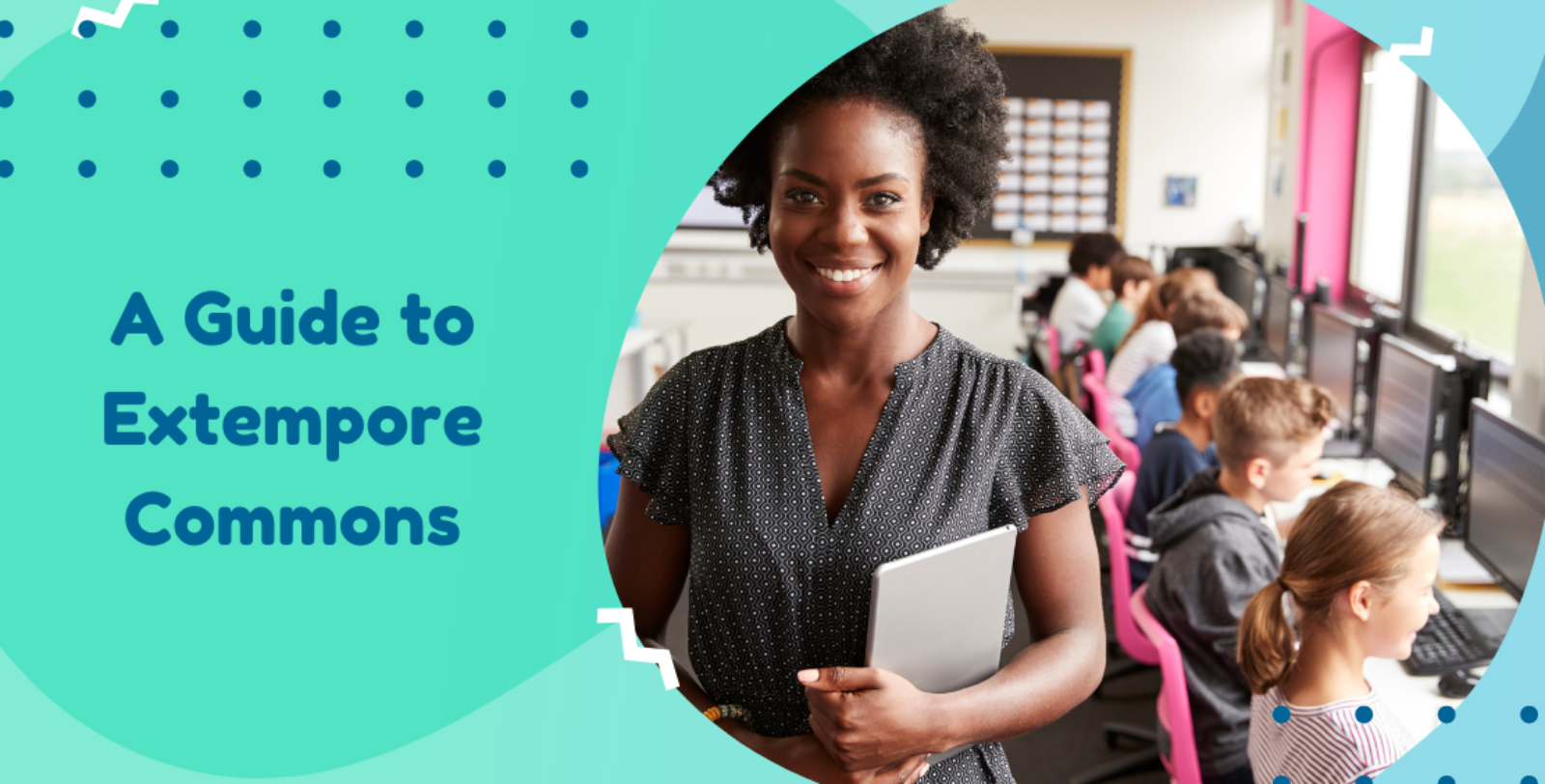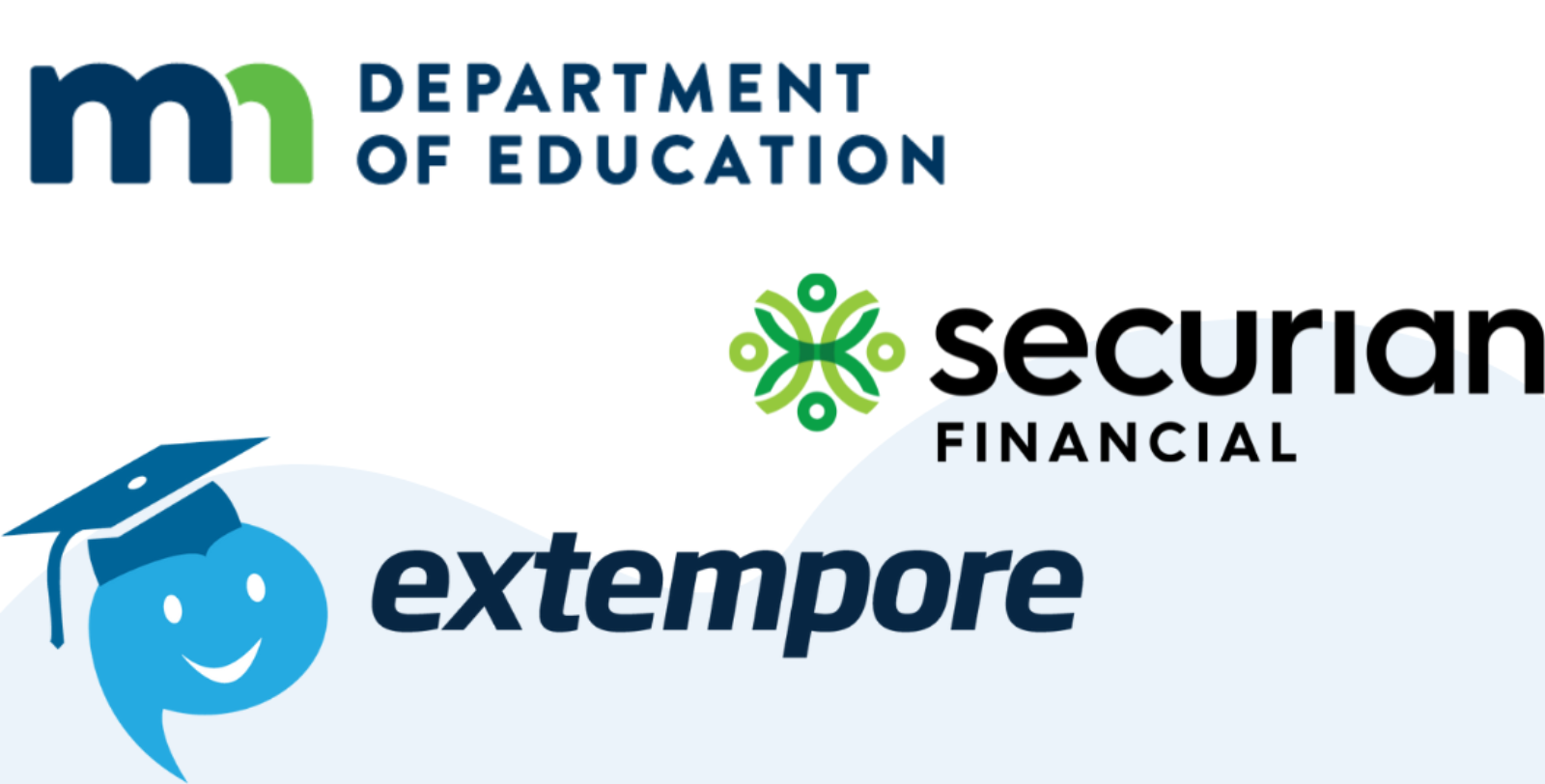One of the great advantages of a cloud-based product like Extempore is its portability and flexibility: unlike with a legacy language lab, your students are free to practice speaking in any setting at any time. You are not tied to a room, a specific type of hardware, or a booking system.

This flexibility means Extempore can be used to support oral practice and assessment in virtually any type of learning environment. Whether you teach face to face, fully online, in a hybrid model, or simply tutor on the side, Extempore is your ally.
This flexibility, while being very welcome by teachers and students alike, implies a dependency on devices being compatible with Extempore, and being up-to-date. If the device you are using Extempore on is school-owned, it’s usually up-to-date and fully compatible. If the devices are student owned, specially in certain student populations, you might run into older, or less-frequently updated devices.
Best Practices with Extempore
- Share materials with your students before they get set up. Extempore has user guides, in both text and video formats for all aspects of using the app: from how to enroll in a class and respond to an assessment to the most Frequently Asked Questions, your students should be able to find an answer to any question they have, either before they get set up or during the school year.
- Before you start assigning Extempore activities, consider doing a few practice runs. Simply create an assessment in your class with as many different parameters as possible: video, audio, with timers and without, etc… That will ensure that your students are correctly set up and that when the real assessments are created, they can successfully complete them. Here’s a few things to watch out for:
- Are your students using a supported device with the right version? Generally speaking, if your students can use the most common apps on their phones or tablets (Facebook, Amazon, Twitter….) , they should be able to use Extempore without issues. If they are using a desktop or laptop computer, all they need to do is ensure they have a recent version of Chrome or Firefox and a camera and microphone.
- Did your students allow Extempore to access the microphone? Here’s a handy guide of how to Allow Camera and Microphone Access to the Extempore App.
- Do your students understand how timers work? If you are using Extempore to obtain spontaneous speech, asynchronously or not, using timers is a must. Students, however, are not used to having limited time to prepare, and sometimes they can make mistakes that lock them out of the question. Better if they make this mistake during a practice run than during a high-stakes assessment! Here’s how you unlock an assessment on your phone or computer if that happens.
- Can your students install the Extempore mobile app on their phones? If you teach in a college setting, you may have students who are already in the workforce. In some cases, working students have employer-provided phones, which can prevent external apps from being installed. If this happens, have your student talk to their employer to allow access, or simply use the Student Portal to complete their assessments.
3. Extempore is a multi-platform product. This means it can be used on multiple devices at different times. As a result, your students may start an assessment on a school-owned iPad, then go home and finish it on their family laptop at home. This also means, as we’ve seen above, that if your student doesn’t have a compatible smartphone or tablet, they can use the Student Portal on a laptop or desktop as a backup.
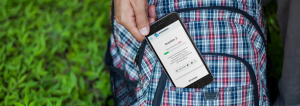
If, however, you feel that your students may not have access to the technology they need, you can always use Extempore in a traditional computer lab: simply contact your school’s IT department, have them run a quick test to ensure computers have the right access, and bookmark the Student Portal on Chrome or Firefox. When the time comes, have your students use the computer lab to complete their assignments, just as if they were at home. Simply ensure that they sign out at the end of their session to avoid confusion!
4. If all else fails, Extempore Support is always available to help. You or your students can fill the Support Form and someone from our team will be in touch within 24 hours or less.
Looking for more information on incorporating Extempore?
Head on over to the Using Extempore section of our website! We have demo videos, information on integrating your LMS, and helpful tips to putting Extempore into your syllabus.