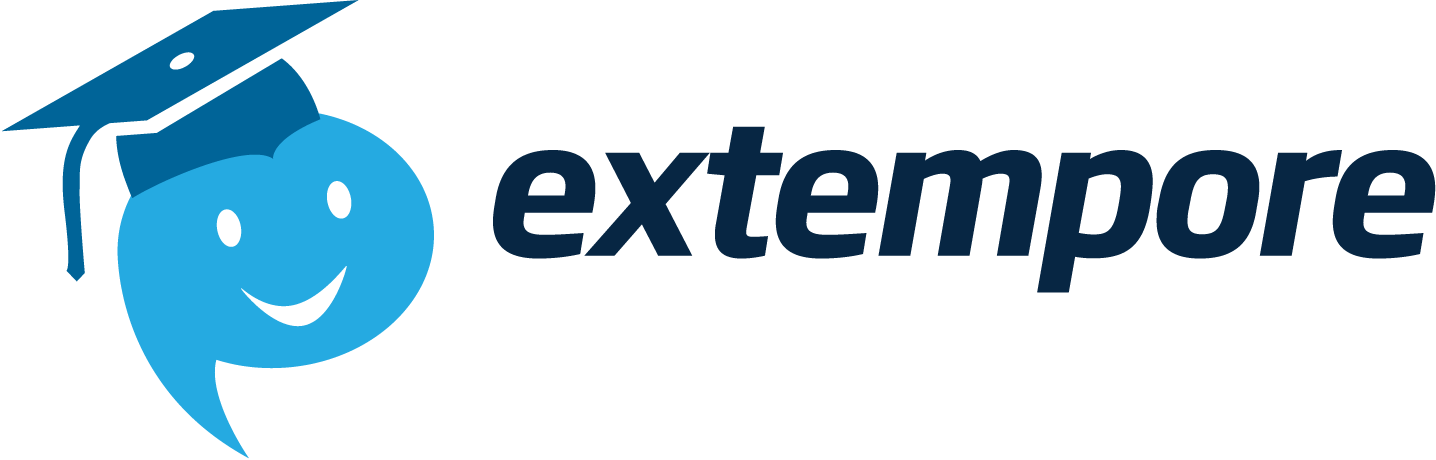Designing practice for the AP World Language and Culture Exam is simple on Extempore. This guide shows you how to create practice that replicates the question styles of the Simulated Conversation and Cultural Comparison sections of the exam.
Feel free to view our webinar on AP Language Exams an Extempore from March 2022.
As an online platform, Extempore is built for language education and created with speaking practice and assessments in mind, whether in the classroom or in a remote learning environment. Teachers are able to create oral assignments that students can answer from any device. Assignments on Extempore have a wide range of configurable parameters that can be adjusted according to teachers’ learning goals, and these parameters can be configured to simulate the experience of the AP language exam.
Using Extempore for AP Exam Prep
When you create a question in Extempore, you can upload prompts to which students can respond. For simulated conversation practice, simply record an audio prompt that includes 20 second intervals between the questions. To practice the cultural comparison section, give your students two minutes of preparation time. You can see sample speaking prompts provided by the College Board here.
What will your students see? When they open the assignment, they will see a screen with two panels: the one on the left is the prompt, the one on the right is where students submit their answer.

To practice answering with the same time constraints as in the actual AP exam, students press the record button at the same time as they start listening to the speaking prompt you created or uploaded. Remind students NOT to pause the prompt but let it run until the end. This way, students will be “forced” to provide their answers within the 20 second intervals between the questions.
In your students’ responses you will hear both the prompts and your students’ answers. Just like the AP platform, Extempore presents a waveform (also called a spectrogram) of students’ spoken answers. Extempore’s assessment rubric is also fully customizable: you can choose to have one single score from 1 to 5. Together with the single score, Extempore also lets you provide written or audio feedback for your students.
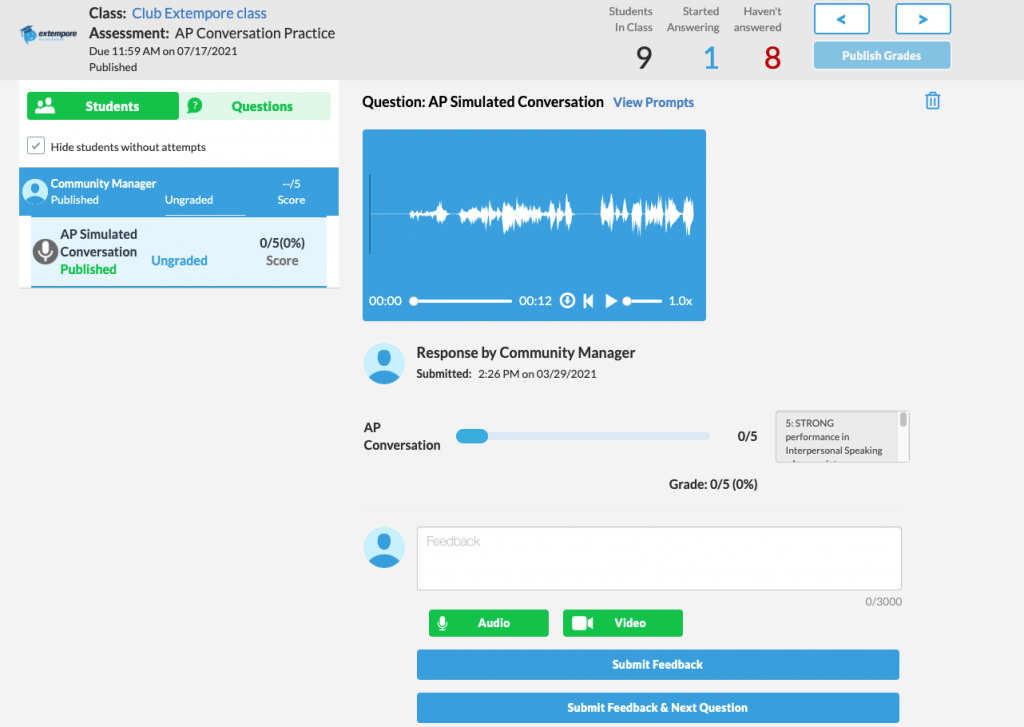
Creating an AP-Style Assessment
To find out more on creating these types of assessments, follow these steps or watch the video below on how to create simulated conversation and cultural comparison style prompts and how to provide feedback to your students.
Step 1: Create an Assessment with the Correct Parameters
In Extempore, all questions are contained within assessments. You set the rules for the questions at the assessment level, so your first step is to create one or more assessments with the parameters necessary to simulate the AP Exam. These parameters should be:
- Individual assessment
- Audio response
- If you want to add a score, you can add a rubric by clicking on “Show all parameters” and adding your criteria, or choose one of your saved rubrics.
You can also import our AP assessment template directly into your Extempore account. Watch the video below on how to this works.
If you would prefer to import an AP practice template with audio already added, feel free to use any of assessment packs provided below.
Import AP Assessment Template (With Spanish Audio)
Import AP Assessment Template (With French Audio)
Import AP Assessment Template (With German Audio)
Step 2: Add Questions and Instructions
You can copy these instructions in your question body for your students to follow when completing simulated conversation prompt.
Please follow these directions carefully:
- Click "RECORD" on the right hand on the screen
- Click play on the audio player below
- Listen to the instructions
- Answer the questions as instructed
- When done, click "STOP RECORDING"
- Click "SUBMIT"
For the audio prompt, you have two options. If you already have a prompt in the AP format, you can upload it by clicking the 'file' button.
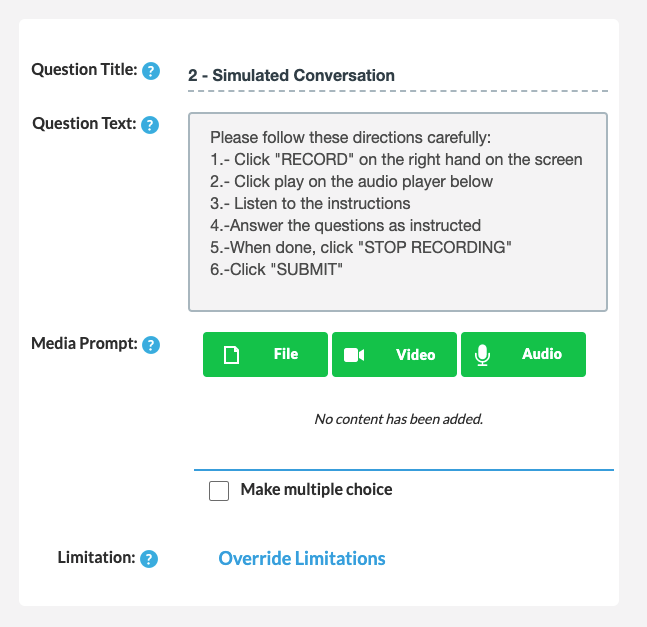
If you do not have a file on hand, no problem! You can record your own speaking straight on Extempore by clicking "audio." Make sure you allow enough time (~20 seconds) between each question for student responses.
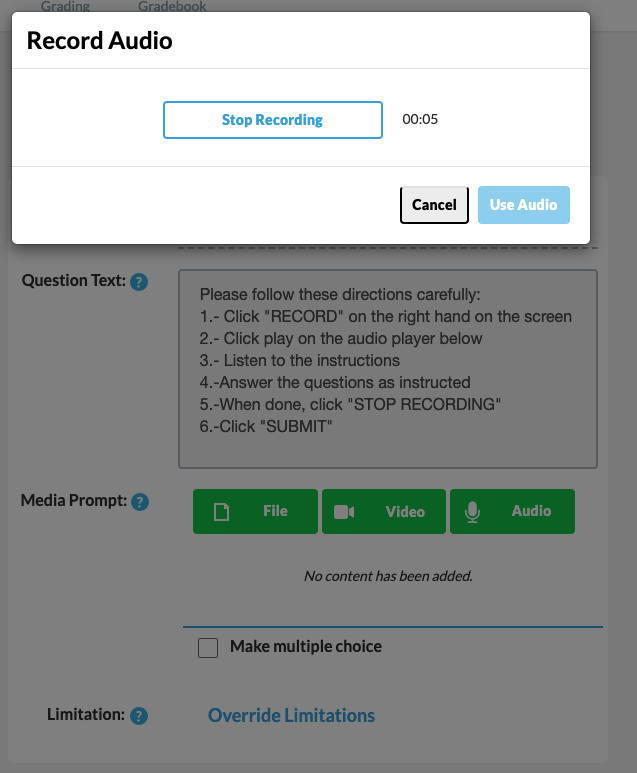
TIP: To save time, write a script of what you will say before recording.
Step 3: Use The Student View Feature
When you return to the class management page in Extempore, you can click on “View as Student” to see how your question will look. The video below shows how your students would complete an assessment.
Step 4: Grade and Provide Feedback
Navigate to the 'grading' tab. Once there, simply play the student’s response, and then grade against your rubric. While grading, you can include written, audio or written feedback. If your student used headphones (highly encouraged!), you can use the wave form to skip directly to the spoken parts.
That's it! In just a few minutes, you can create realistic and practical AP speaking practice directly on Extempore. Meanwhile, your students can get the practice they need from anywhere and on any device. Good luck to you and your students!