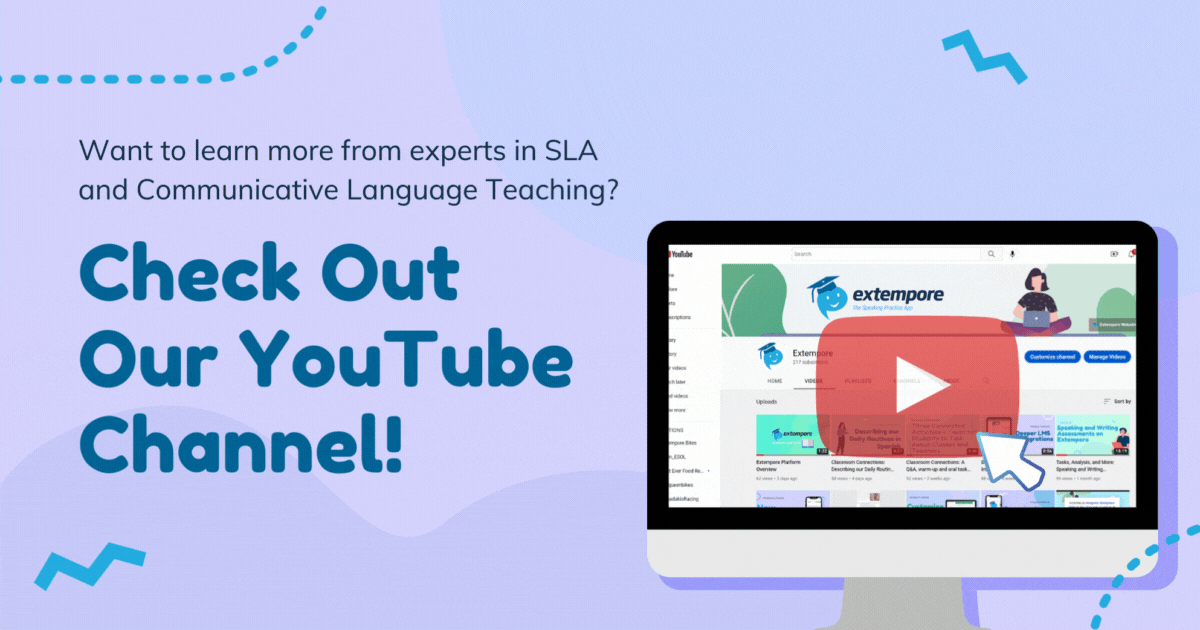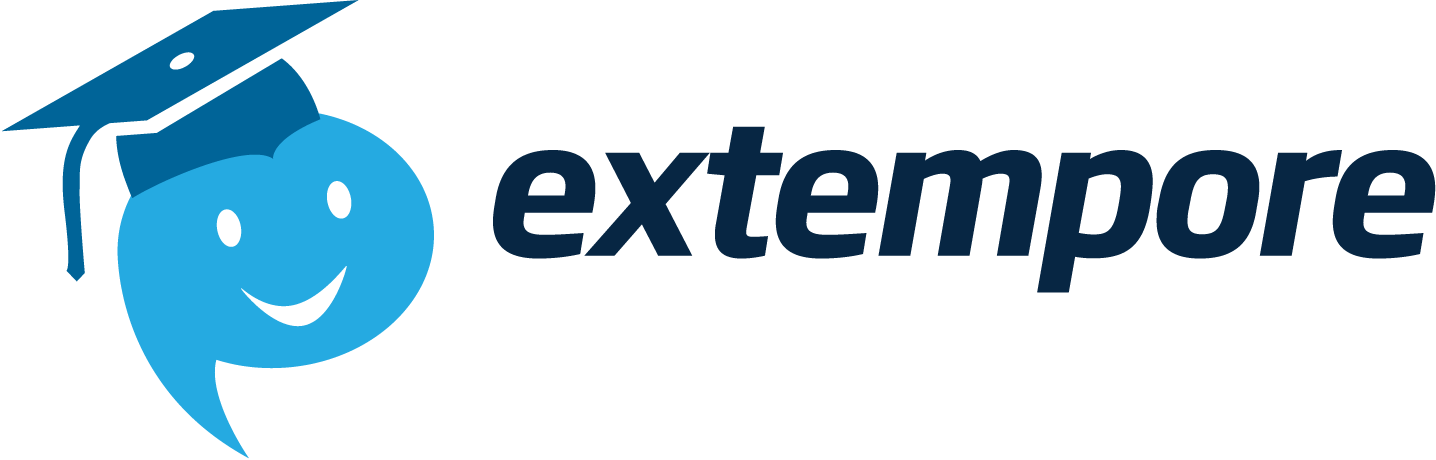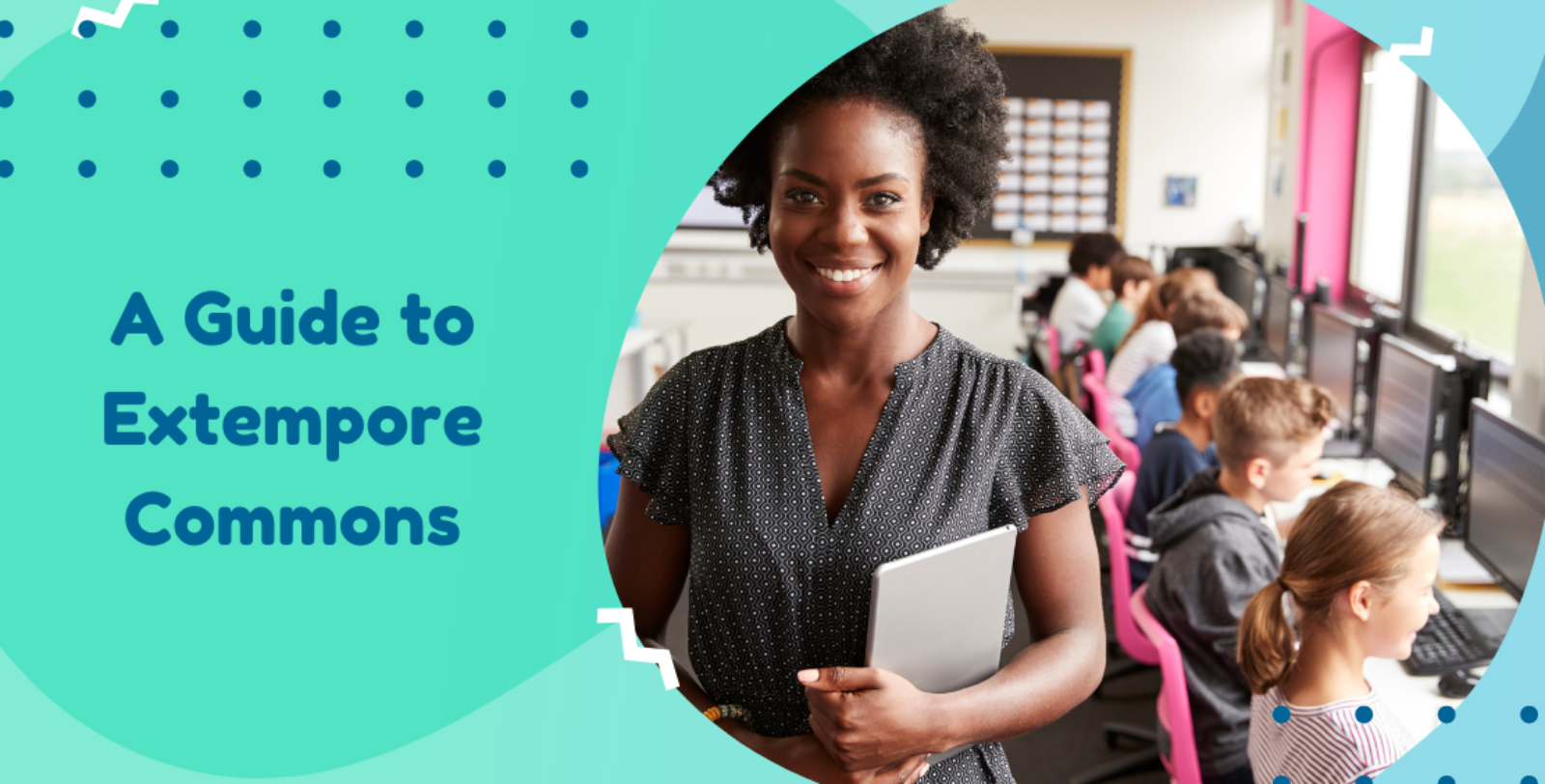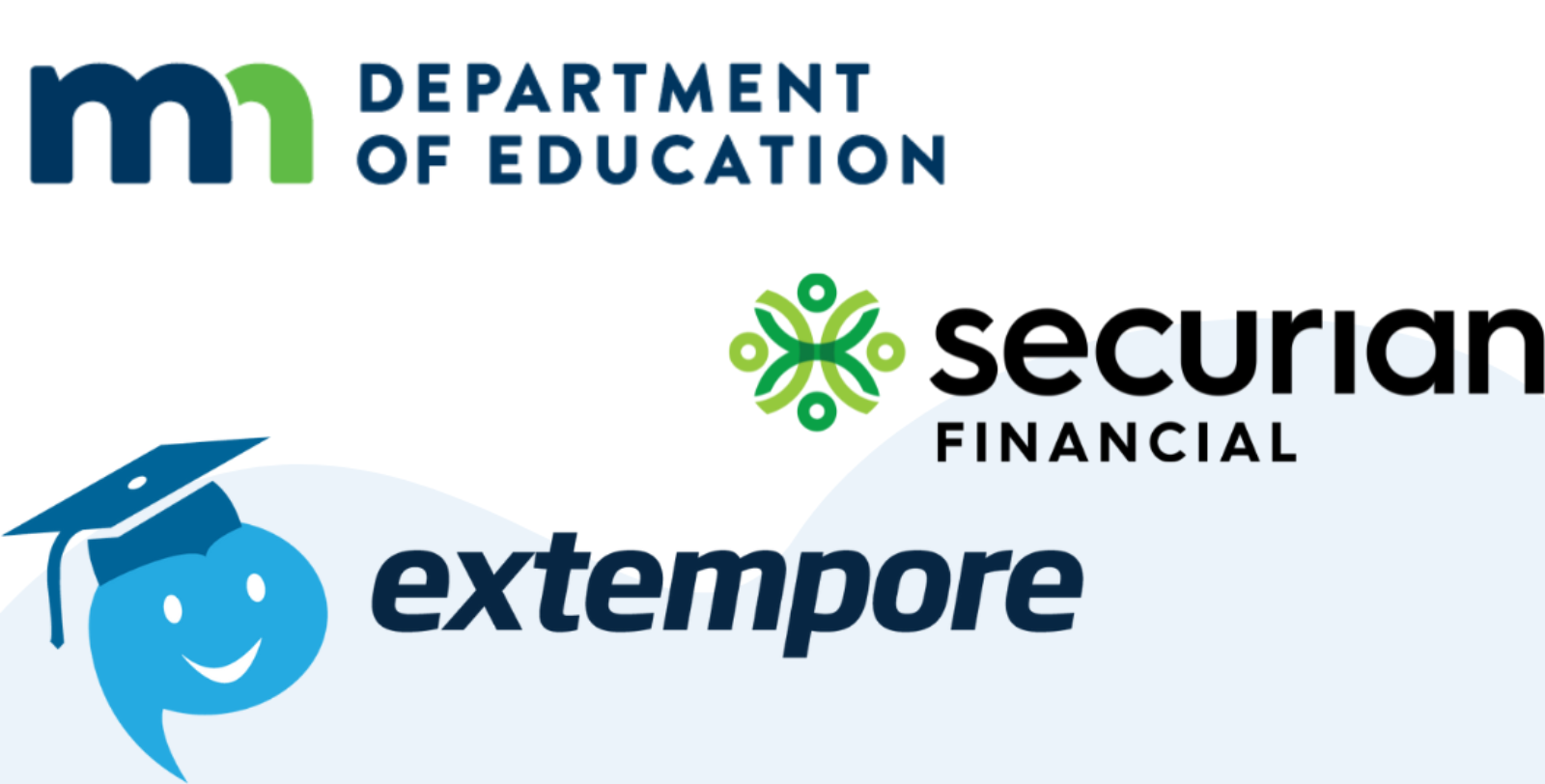Guest Post by Susana Perez-Castillejo, PhD, Assistant Professor of Spanish, University of St. Thomas.

Beyond the Zoom breakout rooms for speaking activities and shared Google docs for collaborative writing practice, there are other tools we can leverage to make our synchronous class meetings a bit more interactive. These are ideas I have been learning these past few weeks from social media professional groups and from the faculty development sites at multiple universities. I am afraid I can’t remember now where exactly I got each idea from, or whether I’m reproducing each idea exactly the way I read about it. Let’s just give credit to ALL teachers who are sharing their work as they figure out the pedagogical applications of tools that are new to many of them.
Consider this “curated” list my personal way of giving back and contribute to the huge professional development effort the language educator community is undertaking during this crisis.
The Whiteboard – Sentence Structure Practice
If you used to have students write on the board in the physical classroom, you can still do that virtually in Zoom. Here’s one idea that works well for sentence structure practice. Give students a table with parts of possible sentences and ask them to write on a piece of paper as many sentences as they can in 2 or 3 minutes. Use a fun timer while sharing your screen (https://www.online-stopwatch.com/emoji-race-timer/full-screen/). When the time is up, share the Zoom whiteboard and ask students to write their best sentences. If you give participation grades, check the “show names of annotators” feature in Zoom to encourage more involvement.
Here’s an example for the present perfect tense in Spanish (it also works well with verbs like “gustar”):
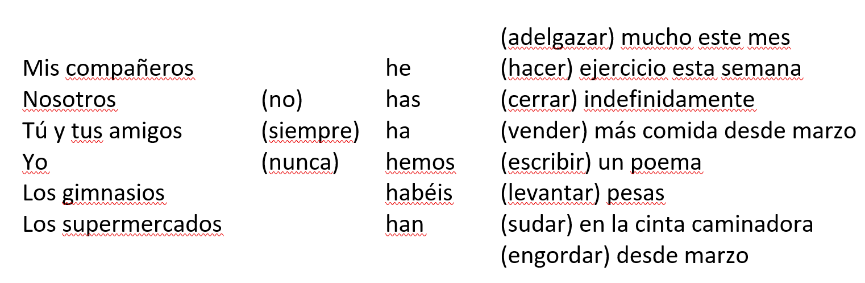
Annotate Feature
If you use Zoom, students can interact with almost anything you are sharing on your screen. Here are a couple of ideas to achieve more student-teacher interaction during your Zoom lesson.
Idea 1 – Fly Swatter
This is the Zoom version of a classroom Fly Swatter game (it goes faster in Zoom because there’s no need to rearrange furniture). When sharing your screen, show a grid with images of the vocabulary words you want to practice (this can be a table in a Word doc or in a Ppt slide). Enable participants’ annotations, so they can interact with the shared screen. Say a sentence that describes one of the images in the grid and have students put a “virtual stamp” on the image they think it is.
I’ve done this to play vocabulary Fly Swatter games, but also to give directions on a map; it was fun to see where students ended up.
A little drawback: students can see each other’s answers, so those who need more time to think may not enjoy this practice as much. An alternative is to use iClicker (free for the rest of the semester), which is also a screen annotation tool. Among iClicker’s advantages, there’s the ability to control when students can see each other’s answers.
Below are two examples for vocabulary practice: one with images from my intermediate Spanish class and another one with just words (hard to represent with images) from my Business Spanish class:
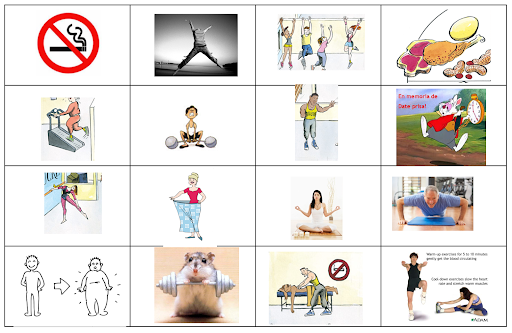
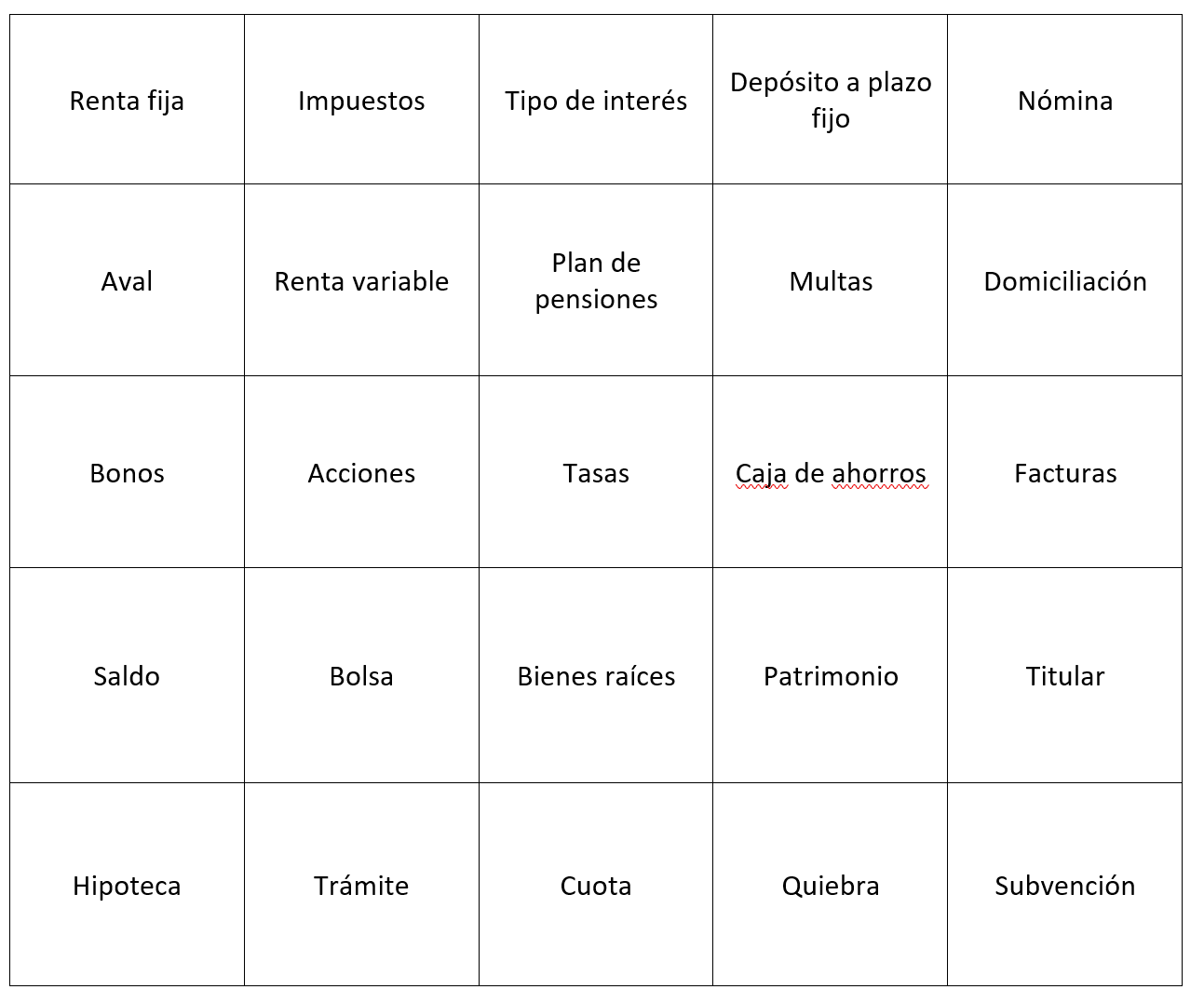
Idea 2 – Listening Game
Lyricstraining.com is a free resource with popular songs in multiple languages. Select your target language and search for a popular artist. Play the song in “choice mode” and share your screen with students (make sure you’re also sharing your computer sound so that students can hear the video from Lyricstraining). As your students listen, the screen will show blanks and multiple options on the right. With the Zoom Annotate feature, let your students tell you which option you should choose. You can also just ask them to unmute their mics and tell you, although this can get messy. Here’s what you see in Lyricstraining when playing with the “choice mode” (I was playing “Te he echado de menos” by Pablo Alborán):
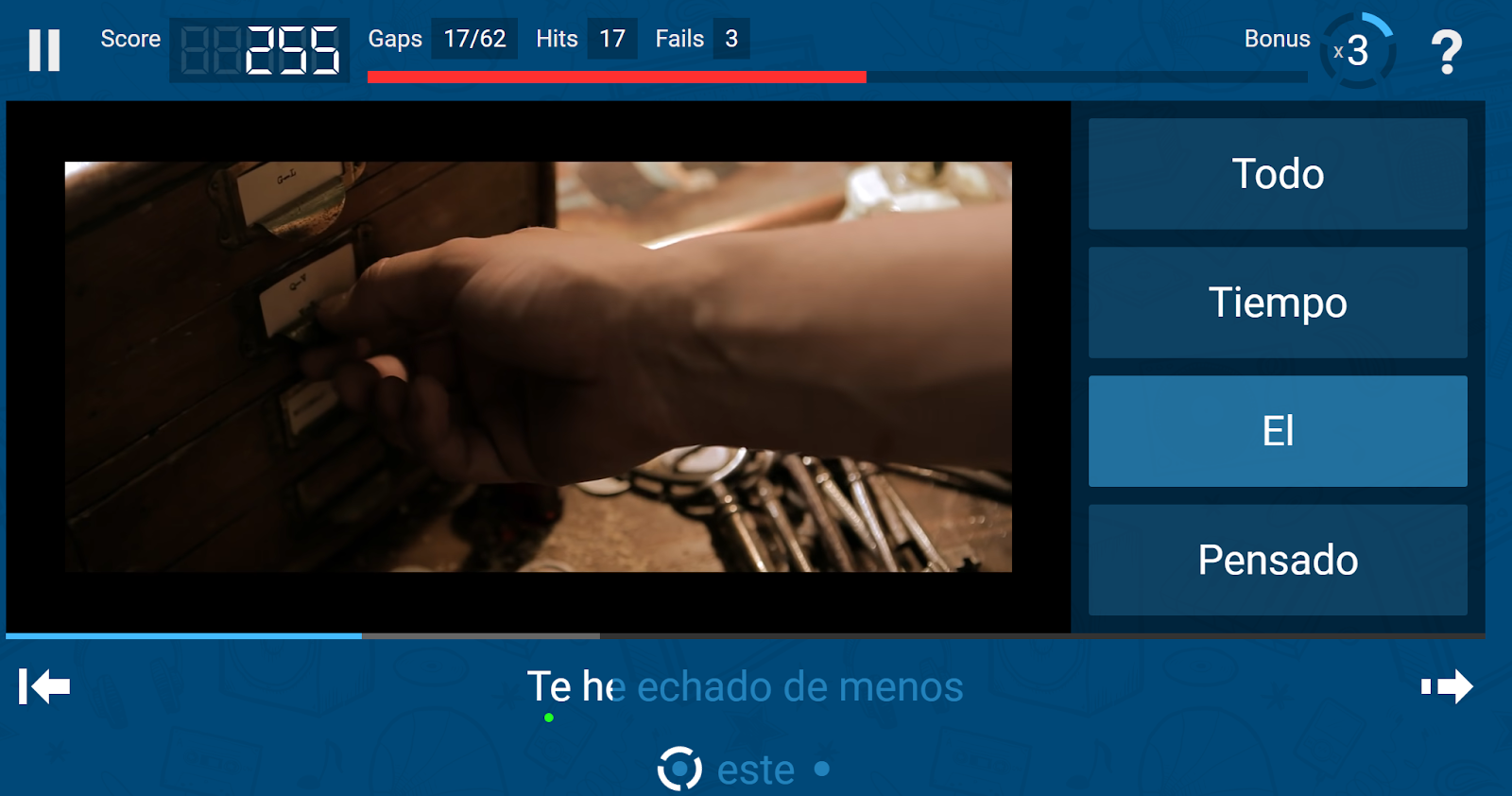
Chat – for Short Answer Questions During Lectures
Set the chat to private (“host only” option), so that students don’t see each other’s answers. As you present your vocabulary, grammar or culture lesson, ask short comprehension checks every three or four slides (True/False questions, Logical/Illogical, Fill in the blanks). Let students know that you are paying attention and keeping a record of those who answer in the chat for your participation grade. Let them know what the answer is after most people have had a chance to write in the chat. Here’s an example from the nutrition and wellness unit in intermediate Spanish (I would use the animations in ppt to show one sentence at a time):
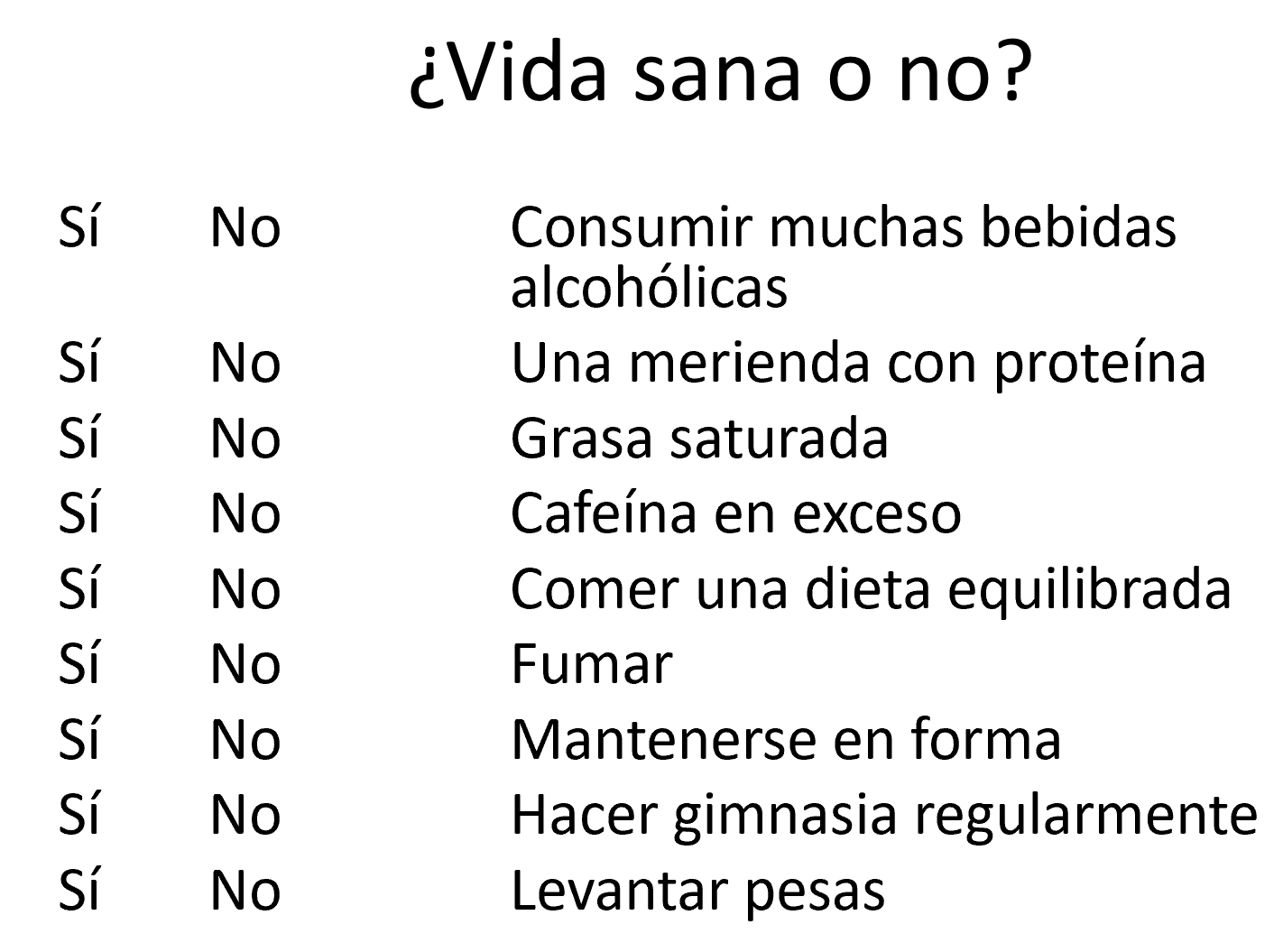
Let Students Share Their Screen
In the “share” button in the Zoom task bar, you should see an arrow that opens a menu. Select the option to allow multiple participants to share their screen. Have students work in groups of 3 to create an activity for the class (it can be something similar to the Yes/No vocabulary activity in the example above). Students collaborate to create their activities during a breakout room session (they can use Google docs), and then take turns to “play” their activity with the class while sharing their screen.
Virtual Backgrounds
If you don’t know how to use this feature, ask your students. You probably have quite a few people in class who have become Zoom-savvy already. Give them the “power” to share their screen and show how to find and switch virtual backgrounds. One way to leverage this feature for language classes is to have students find images of places in the countries that speak the target language. They can then share a few things (in the target language) about the image: what it is and why they chose it, for example.
You may want to assign this for homework, because it can take some time for students to find an image they like and learn a few things about it. My intermediate Spanish class did this activity when we covered Venezuela. Most students used images of cities or natural landmarks (they were quick to associate Venezuelan tepuis with the movie Up!). One student decided to bring Maduro (Venezuela’s president) as a guest of honor, which I thought was fun, but also made me think students could go a bit wild with this activity without clear examples of what we are trying to accomplish with it.

Other Tools That Work Well When Teaching Via Video Conferencing
If you have read this far, you’re really into active learning and you were probably using some of these tools already in your classroom. Still, for those who are looking for whole class games and other formative assessment tools, here are some options with free basic features that get the job done: Kahoot, Gimkit, Quizlet, PearDeck and NearPod. Each of these tools’ websites offer detailed information on how to use them for multiple purposes, so there’s no need to make this post any longer than it already is.